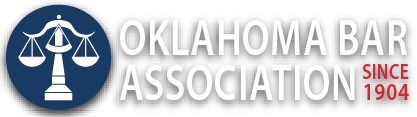Management Assistance Program
Tips to Avoid Some Major Technology Glitches
By Jim Calloway
Technology updates and changes, like so many things in life, have positive and negative aspects. One thing that most end-users hate are the changes in our interface that happen with an automatic update. I recall one Adobe Acrobat Professional update where it seemed the developers changed most of the tools I commonly used for no apparent reason. I actually had to use online searches to quickly figure out how to do tasks that I had done for years.
So, this month I’m going to cover a selection of topics with an emphasis on what to avoid. Just like our “60 Tips in 60 Minutes” presentations at OBA Solo & Small Firm Conference, I am confident you will find something of use to you.
FOCUSED INBOX IN OFFICE 365 OUTLOOK IS A TRAP WAITING TO CATCH THE UNWARY ATTORNEY
I can see in my mind the developers meeting that resulted in the monstrosity that is Outlook Focused Inbox in Office 365. Someone said, “Oh wow, I just get too many emails,” and someone else said, “Wouldn’t it be cool if we could design a feature where the most important emails appeared in the top of your inbox?”
In theory it might be “cool,” but no lawyer wants to trust a software algorithm with the power to bury an email deep in their inbox. There is a very real chance that some current email discussions will appear to the algorithm to be more important than that urgent email from the client you haven’t heard from in weeks. We keep our client files in chronological order, and we want our inbox to be in chronological order as well. If we want to make decisions about what emails we see and don’t see in our inbox, we can set rules and use Outlook folders to do that, but we shouldn’t trust Microsoft to do that.
Turn off Focused Inbox in Office 365! Microsoft provides instructions on how to toggle Focused Inbox on and off online at tinyurl.com/turnoffview.
In the desktop version of Outlook for Windows:
- Select the View tab.
- Select Show Focused Inbox.
The Focused and Other tabs will then disappear from the top of your mailbox.
For Outlook on the Web:
- At the top of the page, select Settings icon.
- In the Settings pane, move the Focused Inbox toggle to off.
I strongly believe you should do this in both places even if you don’t think you will use Outlook on the web. First of all, you should know how to log in so you can in case of an emergency and secondly, after I turned off Focused Inbox in my desktop version, it unexpectedly reappeared months later at about the same time as an automatic update. It is possible that I accidentally clicked the button, but then I turned it off in both versions – and it hasn’t reappeared since.
STOP USING INTERNET EXPLORER
“Stop using Internet Explorer immediately; also, why are you still using Internet Explorer?” was the headline of a late September Mashable article that noted the day before Microsoft warned users of Internet Explorer that a critical vulnerability in the browser allowed malicious actors to hijack the computers of those running the outdated program. If the user is logged on with administrative user rights, an attacker might do even more damage.
This follows a report last April that stated even if you don’t use Internet Explorer, a certain kind of email attachment could launch it and let hackers steal your data. If this sounds scary, Microsoft has supplied a somewhat complicated set of instructions on how to disable Internet Explorer on Windows 10.
Since Microsoft cybersecurity expert Chris Jackson has advised anyone still using Internet Explorer to give it up and Microsoft officially discontinued it in 2015, it is a good question why it was installed on Windows 10 machines by Microsoft at all.
Whether you disable Internet Explorer or not, it’s time for Windows users to stop using it on a daily basis and instead use Chrome, Firefox or even Microsoft Edge.
I recognize that certain Oklahoma government agencies require Internet Explorer to use their online services, but that is not a good situation, and I would encourage regular users of those services to discuss that with the relevant agency representatives.
WINDOWS 7 END OF LIFE IN JANUARY 2020 IS SERIOUS FOR LAWYERS
Here is more “good news” related to Microsoft.
Windows 7 support will end on Jan. 14, 2020, and it will be too dangerous to use a Windows 7 machine connected to the internet to hold client data after that date.
I recognize buying several new computers by the end of the year is a serious budget issue for lawyers in any size law firm. A lot of tech websites and blogs passed along information earlier this year that Microsoft would allow Extended Security Updates (ESU) protection for Windows 7 for a fee of $50 per computer per year for the first year, increasing in future years. It turns out those earlier rumors are not accurate. The ESU option is only available to Windows 7 Professional and Windows 7 Enterprise customers with Volume Licensing – in other words, large corporate customers. I don’t know how many Oklahoma law firms have Volume Licensing, but if so, it is only a few of the largest law firms.
All of the potential wrongdoers on the internet have had notice for many months that Windows 7 will not receive any security patches after Jan. 14. It doesn’t take a great deal of imagination to assume that if they identify any vulnerabilities in the operating system, they are going to put off their attacks until then.
Lawyer competency relating to the “benefits and risks associated with relevant technology” under Comment [6] to Oklahoma Rules of Professional Conduct Rule 1.1 has to include acting reasonably to keep client data secure.
It may be possible to upgrade a Windows 7 computer to Windows 10, but I would certainly not wait until December to attempt to upgrade. The system requirements for installing Windows 10 are online at www.microsoft.com/en-us/windows/windows-10-specifications and outlined below:
These are the basic requirements installing Windows 10 on a PC. If your device does not meet these requirements, you may not have the great experience intended with Windows 10 and might want to consider purchasing a new PC.
- Processor: 1 gigahertz (GHz) or faster compatible processor or System on a Chip (SoC)
- RAM: 1 gigabyte (GB) for 32-bit or 2 GB for 64-bit
- Hard drive size: 32GB or larger hard disk
- Graphics card: Compatible with DirectX 9 or later with WDDM 1.0 driver
- Display: 800×600
- Internet connectivity is necessary to perform updates and to download and take advantage of some features.
There is more technical information contained on that page.
CYBERSECURITY BASICS FOR THE SOLO AND SMALL FIRM LAWYER
Our September Digital Edge Podcast was “Cybersecurity Basics for the Solo and Small Firm Lawyer.” Sharon Nelson and I had her husband, John Simek, as our guest, and he provided quite a few tips that are useful for every lawyer in private practice.
The podcast is online at www.legaltalknetwork.com/podcasts/digital-edge/2019/09/cybersecurity-basics-for-the-solo-and-small-firm-lawyer.
You don’t have to be an IT professional to understand the basics of cybersecurity because most attacks are targeted to end users. You do have to make sure you provide the proper safeguards in your office and share the basics with everyone in the office. For the small firm lawyer, maybe your first cybersecurity update is hosting a lunch at which the firm orders pizza and salad, and everyone listens to this podcast and discusses it for a few minutes afterwards.
SAVE THE DATE FOR SOLO & SMALL FIRM CONFERENCE
In related news, I am pleased to announce that Sharon Nelson and John Simek will be two of our featured guests at the 2020 OBA Solo & Small Firm Conference. We will discuss cybersecurity and many other topics. The conference will be held June 18-20, 2020, at the Choctaw Casino Resort in Durant. Please calendar the date now so you won’t have to miss it, but don’t contact the resort to reserve a room yet, because our room block will not open until later in the spring.
HAVE OBA MANAGEMENT ASSISTANCE PROGRAM VISIT YOUR COUNTY BAR
OBA Management Assistance Program staff members have already booked presentations for several local bar luncheon meetings for 2020, but we still have many openings. We would love to talk to your local bar about the latest technology tips or delivering limited scope services under Oklahoma District Court Rule 33. Our OBA Practice Management Advisor Julie Bays also has a presentation suitable for a county bar luncheon on proper trust accounting procedures and tools. Contact us to schedule a program. I’m at 405-416-7008 or jimc@okbar.org, and Julie can be reached at 405-416-7031 or julieb@okbar.org. (Warning: If your local bar meets the first Wednesday of the month, I’ve already booked those dates for most of the spring, but maybe Julie is still available.)
CONCLUSION
This month my column focused on some warnings and technology challenges, but technology challenges are just a part of business operations in the 21st century.
Pay attention. Make sure you regularly back up your data, and hopefully, you won’t experience any technology glitches – or disasters.
Mr. Calloway is OBA Management Assistance Program director. Need a quick answer to a tech problem or help solving a management dilemma? Contact him at 405-416-7008, 800-522-8065 or jimc@okbar.org. It’s a free member benefit!
Originally published in the Oklahoma Bar Journal — November, 2019 — Vol. 90, No. 9