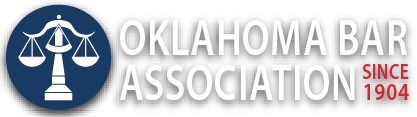Management Assistance Program
The Basics of a Lawyer’s Smartphone
By Jim Calloway
At the OBA Annual Meeting, during a discussion about smartphones, an attendee pulled out an old-style flip phone and smiled at us. This happens a lot, although not nearly with the frequency it did several years ago. Sometimes the lawyer is a bit sheepish about still having an old flip phone and other times they are quite proud of it, having avoided what they view as the additional complexity and expense of operating a smartphone.
I am not judging anyone for their phone. Even the most fervent users of smartphones would agree that they are a mixed blessing. Even carrying a flip phone still means that most serene weekend afternoon or private moment can be interrupted by a call. It is a part of life today. And flip phones do have the advantage of never having a reported episode of bursting into flame.
The idea of individuals carrying a device that is a phone and a powerful computing device connected to the internet is not going to go away. I used to do seminars about apps for lawyers’ mobile devices, but now it is easy to do a quick search for any function and find articles comparing and contrasting various mobile apps.
A challenging thing about technology, however, is knowing what you don’t know.
So let’s cover a few things lawyers can do with their smartphones today.
SPEECH-TO-TEXT AND OTHER SPEECH TOOLS
I mentioned this in a recent seminar and was amused to see some surprised expressions. There were a couple of attendees who could not wait until the seminar was concluded to try this out quietly in the back of the room. That small microphone graphic on the iOS keyboard when you are typing into your phone is an invitation for you to dictate that text or email instead of typing on the tiny keyboard. It works amazingly well, but not perfectly.
Siri will allow iOS users to draft and send emails and texts without touching any button other than the Home button. This is much easier than typing on a virtual keyboard on a smartphone.
Android users will want to install the Google keyboard.
Other text-to-speech tools include the family of apps from Nuance ranging from the free Dragon Dictation app to the powerful Dragon Anywhere for Android and iOS for $15 per month. A few Google searches will yield many app comparison articles like “5 Best Android Applications to Turn Your Voice to Text.”
One can do that Google search via speech recognition as well after installing the Google app on your phone.
PRACTICE MANAGEMENT SOFTWARE
The majority of today’s practice management software tools have either a smartphone app or responsive website that works well with smartphones. If you are not using practice management software, you probably should be. If you are, then you should see if smartphone functions are available with your particular system.
BILLING
If you don’t have a practice management software tool that allows you to do billing entries on your smartphone, you need to develop a way to capture time on your phone so you do not forget any billing information. There are applications that handle that task. Brian Focht on his Cyber Advocate blog reviews several of these in his post “6 Excellent Timekeeping Apps for Lawyers.”
FASTCASE
Fastcase is your legal research tool provided to you as an OBA member benefit. If you are a Fastcase user, you want to have your Fastcase app on your phone synchronized with your primary Fastcase account so if something unexpected happens you will have access to your search history, saved cases and favorites. Here are the instructions to do that: www.fastcase.com/mobile-sync.
COPY A PHYSICAL DOCUMENT AND FILE IT
You have a piece of paper in your hand and want to either make a copy of it or file it. This is now pretty simple. You use the smartphone’s camera to take a picture of the document and use the appropriate scanning app to convert it to a PDF and file it. This is particularly handy for receipts that might get lost or are on cheap ther-mal paper that will fade and become unreadable. If you have never tried this before, the key is to do a bit of advanced planning, app installation and testing before you need to do this. The document needs to be well-lighted for a great result.
There are many apps that will convert a photograph to a PDF file on your smartphone. Many of them are free and all are inexpensive. They include CamScanner, Microsoft Office Lens, Genius Scan, Scanner Pro, Scanbot and FineScanner. Check to see whether the OCR function requires a paid version app and whether there is a built-in configuration to save to your preferred cloud storage.
Some may like the idea that Microsoft Office Lens will not only convert to a PDF but also to editable Word and PowerPoint files. One does have to sign up for a Microsoft account to do this and the formatting will often be less than perfect, but it is a great free tool.
As noted, if your intention is to scan documents and then store them, decide where you will store them because many cloud-based storage services have their own dedicated app. Examples include Scannable by Evernote and Google Drive.
MANAGING PDF FILES
GoodReader has been referred to as the Swiss Army knife of PDF readers and annotation apps. At $4.99 it is an app that every lawyer who deals with PDFs on a mobile device should have in my opinion. It is powerful so there is a learning curve, but it is relatively easy to use. For those who want to examine tools that many consider more powerful, look at PDF Expert and PDFpen. Jeff Richardson’s iPhoneJD.com is the go-to website for reviews of these tools and other iOS apps that lawyers might want to use.
My personal preference for manipulating PDF files is to use an iPad rather than a smartphone because of the screen size.
DOCUMENTS ON A SMARTPHONE
Most people who just want to look at a document that was emailed to them find that their email program’s built-in viewer works well enough. Documents To Go, at a cost of up to $14.99, has long been a powerful document editing tool on a mobile device, however Microsoft Office instantly became the tool of choice for most when it was finally released for mobile. You can download Microsoft Word, Excel and PowerPoint for free and you can use Microsoft OneDrive to sync these files with your PC. Microsoft Outlook is also available if you are an Office 365 subscriber.
OBTAINING A SIGNATURE
I have to confess that I haven’t had the need to use a signature app on my phone, but many people tell me that they use them all the time. DocuSign Mobile is a popular electronic signature app and Adobe Fill & Sign, designed to work with PDF fillable forms, looks interesting. RightSignature provides the iOS app for iPad or iPhone with any paid plan. SignMyPad has both iOS and Android versions.
GPS
Since the theme of this article is smartphone uses one might not know about, I have to include turn-by-turn GPS functionality. Google Maps is still superior to Apple Maps in my opinion, but some say it is a much closer contest today and, if you have an Apple Watch, you definitely will want Apple Maps for walking directions.
REMINDERS
Location-based reminders have been a part of the iPhone ecosystem since iOS 5 and they are an easy-to-use Siri tool. One just engages Siri and starts with the phrase “remind me to” followed by any reminder such as “pick up my dry cleaning when I leave work” or “set the DVR when I get home.” Detailed instructions are available online and one can even set up a list, such as a shopping list, and share with another via iCloud.
It is somewhat spooky what your phone knows about you and what it can remind you to do. One morning I was leaving early to visit a law firm in another city. As I was leaving, I picked up my phone and Siri spoke to me, saying, “Traffic is unusually heavy this morning. You will want to leave in five minutes to arrive on time.” This all occurred only because my assistant had placed the address of the law firm in my calendar entry in Outlook. So in the background, my phone had been paying attention to the fact I was still at home, my destination city and address, the appointment time, the estimated travel time and the local traffic conditions. I have still never bothered to research and determine exactly why that now happens and how I could disable it because I really like the feature.
SECURITY
If you ever have any client information on your smartphone (including email), then you should employ these basic security steps:
1) You must use a passcode to protect your phone from others being able to access your information, and that passcode needs to be longer than the four digits required by some older operating systems.
2) You should be extremely cautious and judicious about logging into any WiFi network that does not require a password. By definition they are not secure.
3) You should understand how the “find your lost phone” application works on your phone and test it so you are confident you know how to use it.
4) You should understand how the remote data wiping feature of your phone works so you can erase any data if the phone is lost and cannot be found.
5) You should backup the information on your phone. This is only technically required for client information if there is no duplicate copy of the information. But you want everything backed up so you can restore it if need be and you could find yourself in the position where critical client data existed only on your phone, e.g. pictures taken at the scene of an accident.
CONCLUSION
Information flows freely in the world today. If you want to do something with your phone but don’t know how, it is likely a brief search on the internet will provide an answer. If there’s something you really want to do with your phone, it is unlikely you are the first person who wanted to do that with your phone and your research may reveal as the saying goes, there’s an app for that.
Mr. Calloway is OBA Management Assistance Program Director. Need a quick answer to a tech problem or help solving a management dilemma? Contact him at 405-416-7008, 1-800-522-8065 or jimc@okbar.org. It’s a free member benefit!
Originally published in the Oklahoma Bar Journal — November, 2016 — Vol. 87, No. 30