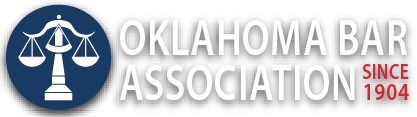Management Assistance Program
Removing Formatting from Word Documents (April 17, 2020)
If you use Microsoft Word, you have almost certainly struggled with Word formatting issues, especially using Word documents created by others and edited by many people.
Pro Tip— If you are struggling for more than a few minutes with formatting, it is usually best just to clear out the old formatting and then properly format the resulting clean document. Use Ctrl + A to select all text in a document and then click the Clear All Formatting button to remove the formatting from the text (aka character level formatting.)
You can also select just a few paragraphs and use the same method to remove formatting from part of a document.
To quickly remove styles, expand Quick Styles to display the list of available styles. At the top of the options is Clear All which clears all formatting and styles from a document.
Power Users can learn these “Big 3” format removal keystroke shortcuts
CTRL-SPACE removes character-level formatting from the selected text (fonts, italics/bold, font size, etc.) but leaves paragraph formatting (indents, line spacing, etc.) intact.
CTRL-Q leaves fonts and other character formatting intact but reverts paragraph-level formatting to Normal Style of current document.
CTRL-SHIFT-N returns the selected text to Normal formatting, both character-level and paragraph-level.