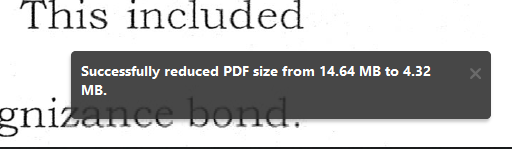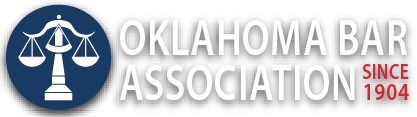Management Assistance Program
Reduce the Size of Those Huge PDF Files (August 20, 2020)
It happens too frequently even today. A legal team scans a huge document of 100 pages because the lawyers need a digital copy with original signatures or a court filing stamp.
The result is a 45 MB PDF file. Their email system does not allow an attachment that large. But the team has dealt with this situation before and someone remembers that the solution is use Adobe Acrobat to break the large file up into smaller files and soon the three 15 MB PDF files are on their way, sent by separate emails. Of course, on the recipient end, they have received the document split into pieces and those lawyers will be assigning someone to combine the pieces back into a single file.
Many readers have already concluded this was not the right approach. But as the old saying goes, to someone who only has a hammer, everything looks like a nail. They knew how to separate a PDF into parts. But what they didn’t know was how to use the Optimize PDF function (accessed under Tools in Adobe Acrobat) to reduce the size of the PDF file. A PDF created by scanning pages of text with no graphics can be reduced in size by a substantial amount. See screen shot below.
Here’s a brief video showing how to optimize a PDF. Watch it for yourself and, if appropriate, share the link with your team asking, “You do know how to make a scanned PDF file smaller if you need to, right?” While PDF’s generated by scanning will be reduced substantially, those created directly from Word or other sources are much smaller and will be reduced only a small amount, if any. Routinely shrinking large PDF files saves hard drive space and also online storage space or backup space, which can cost the firm money if “too large” files are saved daily.