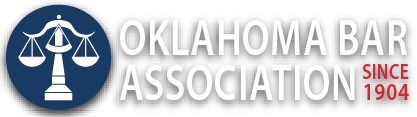Management Assistance Program
Automation in Today’s Law Firm
By Jim Calloway
One post-Christmas evening at home, we were taking care of several things. I finished loading the dishwasher, but set it to run in the middle of the night so we wouldn’t have to listen to it operate. My wife was using the laptop to schedule bill payments for the month. My Sonos home speaker was on shuffle, playing the large Spotify holiday playlist I had compiled. My phone beeped with a reminder I had set for myself. We had previously had fun playing with the Amazon Echo.
We haven’t yet automated our home lighting and temperature control. But it occurred to me that we all have increasing automation in our homes today, even before we go deeply into the new home control devices that are a part of the “Internet of Things” (IOT). There are legitimate security concerns about connecting cheap IOT devices to your home Wi-Fi network. But such concerns may be ignored by consumers because of the appeal of these gadgets.
So what about the traditional law office? Are we seeing a lot of automation there?
There’s probably a lot more than you realize. One aspect about automated business processes is that once the procedures are automated you tend to quit thinking about them because now things happen … well, automatically. For example, most lawyers have smartphones and most have their email from the office synchronized to their smartphone. Having your email on your phone is a blessing at some times and a distraction at others. Some attorneys frequently check their email from their smartphones and some rarely do. But it is always handy to know that at least your most recent emails are always accessible via your smartphone. That is one automation feature most of us now take for granted — until it stops working.
Law office automation generally means using the computer to do low-level tasks so the lawyers and staff can do more high-value work. Sometimes this is done by using add-ons or additional software tools. Sometimes it is just setting up a feature you have already, but are not using. Lawyers should be looking at ways to automate in order to minimize the time spent manually doing routine tasks.
MICROSOFT QUICK PARTS
I frequently discuss automated document assembly for law firms. Some firms are moving more quickly on this than others. The implementation of powerful document assembly does require some work and, as I’ve noted previously, there may even be some interpersonal challenges as the firm begins to standardize its forms.
But I’m surprised that more lawyers don’t make use of Microsoft Quick Parts in Word, which essentially involves selecting text that you routinely use in a document and saving it so it can be subsequently quickly inserted into documents. Microsoft Quick Parts is easy to learn and yields results immediately. If you don’t know how to do this, watch the OBA MAP’s video “Fun With Microsoft Word Quick Parts” (available on our new OBA-MAP Video Vault) and then create your first Quick Part just for practice. You will have a new word processing automation tool ready for your use in just a few minutes.
FOLDERS AND RULES IN OUTLOOK
Setting up custom email folders in Outlook can be very handy. Keeping your inbox uncluttered is a worthy goal. However, the OBA-MAP Department now discourages using Outlook folders for storing email relating to client matters because others in the office cannot access them. (Instead we encourage attorneys to retain email communications relating to client matters in the client file like any other correspondence related to that matter, preferably digitally in a practice management solution.)
But for organizing other groups of emails, Outlook folders are great. Setting up a rule in Outlook to route emails from an electronic mailing list directly from your inbox to a specified folder is something power users have done for some time. You should consider setting up email folders for emails from various vendors or hotel rewards programs so the messages can be located when needed, but aren’t in the way when you are looking through your inbox for a recent important email. Some of you may decide to establish rules to organize emails you receive from our MyOKBar Communities. There is a risk of having something automatically sent to a folder that is of importance. To minimize that risk of missing an important message, you need to quickly scan these folders at least weekly.
You can search for specific instructions for your version of Outlook or other email program, but here’s a quick example of how easy this can be set up in Outlook. An email appears in your inbox from the MegaMarketingBarristers Club. You hate to unsubscribe to this list because some day you will want to search and read select messages from the list, but the MegaMarketing messages never seem to appear at a convenient time. Right-click on Inbox in the Navigation Pane and select New Folder. Then you can name your new folder MMB Club. Usually you will want to set the location of the new folder at the same level of Inbox, not as a sub folder below Inbox. Now you right click on that email you received in Inbox (without even opening) and select Rules, then Create Rule.
It is pretty simple to create a rule when you are dealing with an electronic mailing list because you can just set the rule to move everything from that sender to the MMB Club folder. You want to be cautious that you do not create a rule that automatically moves more email from your inbox than you intend. There are many advanced options that let you fine tune your rules operation. The result is that all future emails on this electronic mailing list will be automatically moved to that folder. When you want to go read them, you know where to locate them. And later, when you decide you will never have time to read these emails ever, it is a quick task to unsubscribe, delete the rule and delete the folder with all of the emails in it. You can use the Manage Rules & Alerts to alter or delete rules under the File tab in Outlook.
Outlook Quick Steps is another email task automation tool that is included in Outlook 2010 and greater. Microsoft’s instructions on customizing Quick Steps are clear and simple to follow. Outlook Quick Steps will provide you with the ability to do routine things with one click that now take you four or five steps.
COREL WORDPERFECT: ‘WE’RE NOT DEAD YET’
That reference to Monty Python’s Spamalot is intended as praise for Corel’s WordPerfect, not a benediction. Many observers were surprised last month when TechnoLawyer announced its “TL Newswire Top 25 Products of 2016 Awards” and coming in at number one was WordPerfect Office X8. This award is based on the number of clicks by subscribers to the TL Newswire for more product information. That’s a different way of determining an award winner, but not an invalid one.
I’ve read praise of WordPerfect Office X8 in a PC Magazine review. Lawyers can purchase a fully licensed version of X8 from Corel for only $124.99 at this bar association license link: www.wordperfect.com/en/product/bar-association-license. If you are committed to WordPerfect and aren’t using this new, improved version, then maybe it is time to support WordPerfect with your purchasing dollars and see what new automation features this version now includes. I am told the conversion filters from Microsoft (which WordPerfect will download and install) are greatly improved. WordPerfect X8 can create PDFs with fillable form fields, which Microsoft Word does not.
Since we are discussing automation and great office tools, you probably want to review all of the TL Newswire Top 25 Products of 2016. It is a list with some great tools.
UNLOCKING MICROSOFT WORD’S POWER
Lawyers generate documents. Most law offices now use Microsoft Office and Microsoft Word, and many tools and add-ons work only with Microsoft Word — not WordPerfect.
Microsoft Word is amazingly powerful, but it’s just not intuitive to learn. In the words of Barron K. Henley, partner in Affinity Consulting, “You can use Word for 25 years and your skill level will be the same as it was approximately two weeks into using it. Many of the features are hidden, so you won’t stumble onto them.” Mr. Henley is a great trainer on Microsoft Word. If you haven’t read my 2015 column in Law Practice Magazine, “Your Document Czar,” I suggest you do so.
Most of us could improve our Microsoft Word skills, but the point of that column is that each law office should have a highly skilled Microsoft Word user who can develop tools for others to use. If you’re not using styles in your documents, you’re missing out on many other automation tools contained within Microsoft Word. Another basic practice is to have different templates to use for different types of documents. I would recommend that every law firm should have a basic letterhead template loaded on all computers.
If you want to learn more about Microsoft Word customization and automation, mark your calendar because we are bringing Barron K. Henley back to Oklahoma in 2017. “Mastering Microsoft Word in the Law Office” is scheduled for April 20 in Tulsa and April 21 in Oklahoma City. Make plans now to attend or send your own “document czar” (or document czar nominee/draftee) to this great CLE program.
I will also direct your attention to legalofficeguru.com. Deborah Savadra sends out Word tips to subscribers and provides an online course “Efficient Lawyer’s Guide to Word.” For an example of her training posts, see her post “Bulletproof Paragraph Numbering, Part 1.” See also, “DIY Law Firm Letterhead Using Microsoft Word”.
And as long as you are marking your calendar, the 2017 OBA Solo & Small Firm Conference will be at the Choctaw Casino Resort in Durant June 22-24. Catherine Sanders Reach, director of Law Practice Management & Technology at The Chicago Bar Association, will be one of our special guests and she will be doing a presentation on Office 365.
TEXT EXPANDERS
Since I use Quick Parts, I don’t use text expanders, but many lawyers love them. Essentially these tools allow you to create short code words that automatically expand into longer strings of text. It is best to use a typographical symbol as the first character of the code word.
So, #email expands to your email address, #street expands to your complete mailing address and #tcoop becomes “Thank you for your cooperation and consideration.”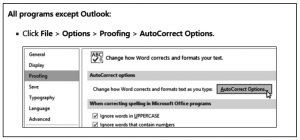
I recently found a great detailed article on this subject, “Type Less: How Text Expansion Apps Help You Write Long Phrases With Fewer Keystrokes” on the Zapier blog. The author lists the following tools: TextExpander (iOS, Mac, Windows), aText (Mac), TypeIt 4Me (iOS, Mac), PhraseExpress (Windows, Android), Phrase Expander (Windows), Breevy (Windows), Texpand (Android), Alfred (Mac) and the free tool Text Replacement, which is included in Mac and iOS.
You will have to read the article to see which tools the author recommends for different users. Active Words is another of these tools that has been around for some time and is well established.
The text expander tools work with any application, while Quick Parts only work within Word and Outlook. An “old school” method of doing this within Word is to use AutoCorrect as shown in the graphic above. You can add nonsense code words to the AutoCorrect table that will expand to longer phrases. This is also the place one goes to make Word stop changing the (c) in your outlines to ©.
SPEAK TO ME
And of course, as I have noted many times in these pages before, my favorite automation tool is automated typing with the speech recognition tool Dragon NaturallySpeaking (DNS) from Nuance.com.
But DNS also includes voice commands and macros that automate many tasks.
Though as I’ve noted before, I’ve also been using the speech recognition tools provided by Siri more frequently.
Some readers may have received an Amazon Echo or Google Home voice-activated digital assistant as a holiday gift. These gadgets are a lot of fun and quite useful. However, if you had noted the late December media coverage after a prosecutor in Arkansas requested Echo Voice data from Amazon, you would have likely been concerned you had brought a combination government eavesdropper and jailhouse snitch into your home. That’s not actually the case; although it is true that when you awake one of these devices with a code phrase (e.g., “Alexa”), your voice is recorded and sent back to the company for interpretation. These recordings are preserved for a time although a user can log in to delete them.
I did some additional research that resulted in a blog post, “Echos of Police, Privacy and Alexa,” that is worth your time if you have an interest. The bottom line is that these devices are only “listening all the time” for the wake-up phrase and record nothing until they hear it, so there is little likelihood of one of these devices recording something unintended and useful in the background. But the chance is not zero. Where the recordings might come in very handy is when a client was home alone all night using the Echo frequently and then needed an alibi. Those voice recordings might prove very useful.
Some lawyers will conclude that having a device connected to the internet that has a microphone is too risky for a law office,despite the security and encryption built in. It is hard to argue with that today. But we will see these voice-powered systems become even more useful as they are paired with artificial intelligence tools. When the time arrives that one can say “Alexa, please do a first draft of the interrogatories on the Tom Jones case” and then obtain the results instantly, we may see a lot more adoption in the law office.
MORE AUTOMATION
Since so many services are now delivered online, we are seeing online automation tools that will connect various online services and make them work together. One of the popular ones is IFTTT (If This, Then That). One could create a process that automatically removes attachments from your Gmail account and stores them in a specified Dropbox folder. These creations were called recipes but they have recently been rebranded as applets. Since IFTTT is free for the moment and works with the Echo and many other IOT devices, this is a method that many are using for voice commands to change their interior lighting and control other home devices. Users share their recipes so you do not have to build them all yourself. Businesses are busy developing applets that use their products.
Zapier is IFTTT’s biggest competitor. It has several levels of pricing: free, premium ($20/month), business ($49/month) and business plus ($99/month). The processes created are called Zaps and tend to be business-oriented. See “Zapier Zaps for Lawyers” on Lawyerist for some examples.
Practice management solution Clio has several tiers of service plans and the mid- and higher-tier plans include Zapier integration. Zaiper’s “Zapbook of Clio Zaps” explains the value of these tools by example.
These Zaps include creating new Clio matters from Google Forms responses, adding Basecamp 2 to-dos as tasks in Clio, saving new Clio contacts to Citrix ShareFile as a new client users and creating Citrix ShareFile folders from new Clio matters.
I can certainly understand why a law firm that does some of these processes many times a day would consider using a Zapier Zap to automate those tasks. If a firm using Clio is also committed to using Citrix ShareFile for client communication, those last two Zaps would save much of typically unbilled time.
Darla Jackson, the OBA Practice Management Advisor who focuses on practice management solution options for Oklahoma lawyers, also advised me that PracticePanther also offers Zaiper integration for all of its users.
CONCLUSION
Automation is a challenge for lawyers in the same way that delegation is a challenge. We, as a profession, are responsible for making sure that tasks are all done correctly. Hoping some web service did what it was supposed to in the background can be a little bit intimidating. But, the complexities of business operations today have many of us struggling with simple routine tasks when we need to be focusing on our most important work. Neither we lawyers nor our staff can spend the time to type the same phrases over and over again during the work week if there is a better option. Try a couple of these automation tools and see if they are reliable and actually improve your daily work.
Mr. Calloway is OBA Management Assistance Program Director. Need a quick answer to a tech problem or help solving a management dilemma? Contact him at 405-416-7008, 1-800-522-8065 or jimC(at)OKbar.org. It’s a free member benefit!
Originally published in the Oklahoma Bar Journal — January 21, 2017 — Vol. 88, No. 2