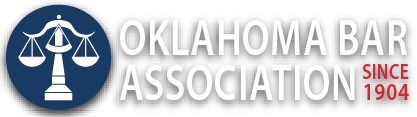Management Assistance Program
Navigating the Latest Microsoft 365 Innovations
By Julie Bays
“It’s time to upgrade.”
Upgrades are great when related to hotel rooms, home improvements and airline seating. Technology upgrades (and updates) used to be a slight annoyance that frequently added new useful features and tools, but upgrading a technology tool today is often approached with trepidation. What feature that I use daily will either disappear or be moved somewhere difficult to locate? What third-party software add-on or peripheral will cease to work or require an upgrade of its own once the upgrade is finished?
For lawyers with busy workloads, another challenge with upgrades is finding the time to learn about the usefulness of any upgraded features.
Microsoft certainly keeps upgrading and changing things. Many lawyers use the Microsoft 365 suite every day, so it is useful to keep up with the many updates and changes in features that have occurred in the past year or so. Microsoft is now promoting their artificial intelligence tool, Copilot, which can be added as part of the Microsoft 365 for business suite to their customers, so let’s begin with that.
What is Copilot?
Microsoft 365 Copilot and Bing Copilot Chat are distinct AI-powered tools. They operate in different contexts and serve different purposes. Unfortunately, they are both named Copilot, so it can be confusing.
Microsoft 365 Copilot
Microsoft 365 Copilot is an AI assistant integrated within the Microsoft 365 suite, including applications like Word, Excel, PowerPoint, Outlook and Teams. It offers personalized assistance by accessing and analyzing data within the Microsoft 365 ecosystem, facilitating tasks like generating documents, analyzing data, creating presentations, managing emails and enhancing collaboration.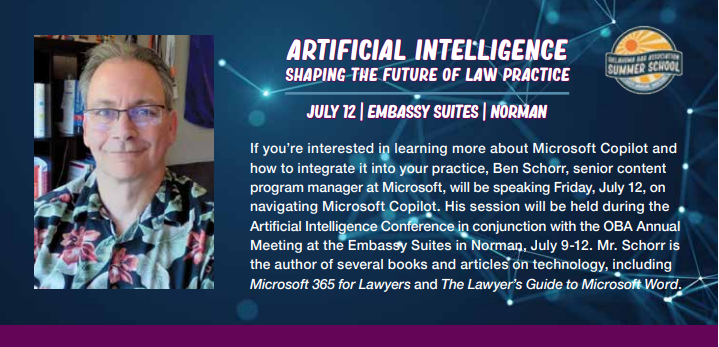
More importantly, Microsoft 365 Copilot works with your data and does not access the web or use any information outside of your applications. It incorporates into your applications.
Copilot Chat
The new Bing, which is now also called Copilot, is a chatbot incorporated into the Bing search engine. You must be logged in to a personal Microsoft account. The chatbot is also available in the Edge browser and the Edge mobile browser. The new Copilot screen invites you to “Ask me anything,” and you can select a conversation style from the options: more creative, more balanced or more precise. You can run a regular web search or toggle Copilot Chat. Copilot Chat works best with Microsoft Edge or the Bing mobile app.
The business version, often referred to as Copilot Chat Enterprise, is designed with commercial data protection in mind. This version is tailored for business users and operates under stricter privacy and security protocols to ensure that the data used within a corporate environment remains confidential and is not used for training AI models.
In contrast, the individual version of Copilot Chat may use the data from interactions to improve and train the AI models. In the consumer version, data from the chats can be utilized to enhance the AI’s understanding and responses, subject to Microsoft’s privacy policies and guidelines. This distinction is crucial for law firms and individuals to understand, especially regarding the handling and privacy of their data during interactions with AI tools like Bing Chat Copilot.
Using Microsoft 365 Copilot
Word
In Microsoft Word, Copilot enhances the writing process by assisting in generating first drafts and editing content, streamlining the creation of documents. When starting a fresh document, the “Draft with Copilot” feature appears where your prompt is. You can provide a simple sentence or a more intricate request, such as, “Write a blog post about forming an LLC” or “Create a paragraph on time management.” Users can reference up to three existing files, grounding the content Copilot generates. You can choose to keep it, discard it or ask Copilot to regenerate a different version. To fine-tune Copilot’s response, a user can provide specific instructions like “Make this more concise.”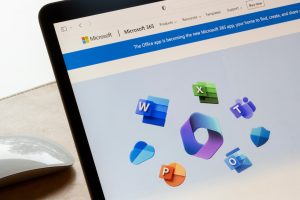
Copilot can also work with material that you already have. It can edit or improve your existing content. If you want to rewrite text or turn it into a table that you can change, you just select the part you want to rewrite, and it will do it for you.
PowerPoint
Copilot in PowerPoint can help create professional presentations. Users can generate an initial draft slideshow by selecting the Copilot button and providing a prompt, such as “Create a presentation about project milestones.” Copilot will draft the initial content, which users can then edit and modify as needed.
In addition to drafting new presentations, Copilot can summarize existing ones by condensing lengthy content to highlight key sections. This can make it easier to review or share presentations with extensive material.
Copilot also facilitates presentation organization by rearranging slides, adding section separators and improving overall flow and clarity. It provides a feature to convert Word documents into PowerPoint presentations – handling slide generation, layout application, speaker notes creation and theme selection.
Outlook
One of the key benefits of using Copilot in the new Outlook is its ability to summarize email threads and draft responses. It analyzes the contents of incoming emails, identifies key information and presents it to you in a concise format, making it easier for you to understand the conversation and respond effectively. This feature is useful when dealing with lengthy email threads or when you need to quickly catch up on a discussion.
Additionally, Copilot can assist a lawyer in drafting email responses. It provides suggestions based on the context and content of the email you are replying to, helping you compose more efficient and effective messages.
Teams
Microsoft Teams Copilot has all the same features as above, and Microsoft keeps adding more to Teams. In Teams, you can get suggestions for prompts to improve your outcomes.
Microsoft 365 Tools
Microsoft 365 subscribers have had to learn that there are two ways to access your tools. We have Word, Outlook and the rest of the Office suite installed on our computer. But we can also log in to the web version of Microsoft 365 and access many other tools provided by Microsoft. If you have used the online version of Outlook, you may be comfortable with the new Outlook.
The New Outlook
The updated email and calendar app has a simpler interface like the web version of Microsoft Outlook. The once complex ribbon has been streamlined to reduce clutter, allowing users to select from different density options to adjust the layout to their liking. Settings management has been made more efficient, with a prominently placed “Settings” cog in the top right corner, making account, email and calendar configurations more intuitive. The new Outlook also offers personalization options, accommodating individual preferences with layouts ranging from “roomy” to “compact.”
However, there are drawbacks. The new Outlook, despite its simplicity, lacks support for some features vital to legal workflows, such as tasks, notes and the full functionality of classic contacts. Additionally, there may be compatibility issues with specific add-ins and integrations.
For lawyers, a significant limitation of the new Outlook is its compatibility with practice management software (PMS) add-ins. These add-ins, such as the Clio add-in, are crucial for many law firms to manage their cases, clients and billing effectively. Most of these add-ins do not work with the new Outlook, which can be a major inconvenience. Unfortunately, Microsoft insists that this new Outlook will replace the classic Outlook by the end of the year. Hopefully, most of the PMS companies will replace their old integrations and add-ins with new ones to be reinstalled into the new Outlook.
Classic Microsoft Outlook Tools
These tools are available to use with classic Outlook.
Meeting Insights. If you haven’t noticed a blue button on the top right corner of your calendar entry called “meeting insights,” then you are missing out on a valuable tool. The meeting insights feature is offered within the Microsoft 365 calendar.
Meeting insights helps users get ready for meetings by finding related content from their mailboxes, OneDrive for Business and SharePoint sites. It shows all the documents and emails that might matter for the meeting. It also recommends materials that users may need to look at or review so they can be well prepared for the meeting.
Microsoft Bookings. This scheduling app is part of your Outlook calendar and might be something you want to consider. This app has improved over the years. You access it through the online version of Outlook Calendar. This application enables lawyers to efficiently manage appointments, meetings and consultations with clients or colleagues.
Bookings lets you create an online booking page you can share with clients so they can book appointments with attorneys or staff according to their availability. You can put this booking page link in emails, newsletters or the law firm’s website for easy access.
When someone makes an appointment through bookings, it synchronizes immediately with the Outlook calendar of the lawyer or staff member they booked with. This integration stops them from being booked twice at the same time and makes sure their availability is always up to date. It sends automated email notifications for appointment confirmations and reminders to both clients and attorneys or staff members.
Law firms can configure different appointment types, such as initial consultations, follow-up meetings or specialized legal services, each with customizable durations. Specific lawyers or staff members can be assigned to each type of appointment.
Classic Outlook Summarize. Because I have installed Microsoft CoPilot, classic Outlook displays the “summarize” tool. This is a real time-saver. Not only will it summarize a long email, but if there are several emails in the conversation, it will summarize the entire discussion with links to each of the individual emails in the summary.
Conclusion
These newer features are only a small fraction of Microsoft’s continuous updates. As many lawyers rely heavily on these tools for their daily workflows, staying informed about the latest changes can be a challenge but is crucial for maximizing efficiency and making the most of the available resources. While learning recent updates may initially interrupt your usual work routines, using the improved features can help you achieve more efficiency and productivity in your legal practice.
Ms. Bays is the OBA practice management advisor, aiding attorneys in using technology and other tools to efficiently manage their offices.
Originally published in the Oklahoma Bar Journal — May, 2024 — Vol. 95, No. 5