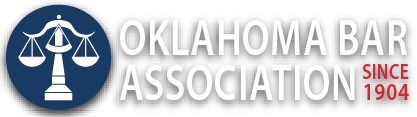Management Assistance Program
Harness the Power of the Expanded Clipboard in Word (June 2, 2020)
Technology tips frequently highlight minor improvements that can be done quickly. Set it and forget it. But sometimes the trick is remembering to use a tool when the opportunity presents itself.
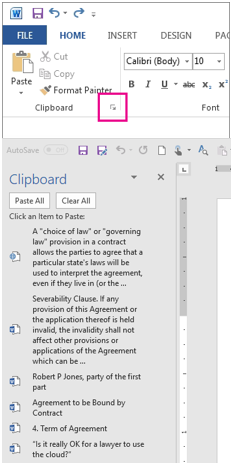 The expanded clipboard feature is a powerful tool every Microsoft Word user already owns. Step by step instructions are available online.
The expanded clipboard feature is a powerful tool every Microsoft Word user already owns. Step by step instructions are available online.
The summary is simple. From the Home tab, click the launcher in the lower-right corner of the Clipboard group. Now you can save up to 24 different items to your clipboard with a list of them on the left side of Word documents.
Here are some power use examples.
You are drafting a contract with a dozen or more variables, including the parties’ names, some dates, descriptions and dollar amounts written in text and numerically. You first copy every variable to the clipboard. Now each of these terms can be inserted into the document with one click as many times as needed.
You are researching for a brief. Click the launcher. Do your research copying sections (or pages) of text from your online legal research tool or a PDF of opposing counsel’s brief. Even though Microsoft Word is minimized, it will still save up to 24 items in Clipboard. Open a blank Word document and click Paste All in Clipboard. Everything you have been copying is now placed in a single Word document. Save that document.
We all like a lot of screen space. So, we leave the Clipboard in the “unexpanded” mode to see more of our document most of the time. That’s why the trick with this power user feature is remembering to use it when you need it.