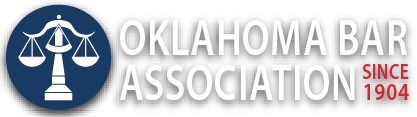Management Assistance Program
2015 Year-End Roundup
By Jim Calloway
This year I have been writing a lot about change in law offices. If you missed reading any of the prior Law Practice Tips columns in the Oklahoma Bar Journal they are online. I’m sure that some readers are tired of hearing about systemic change in the legal marketplace and wondering how changes will impact them.
So to wrap up the year 2015, I thought I would cover a few simple tips and some new or improved tools.
WHICH USB?
By now all of us are familiar with the standard USB plug. Lawyers were early adapters of USB flash drives and USB plug is now the way we attach most of our devices to our computer. The problem with standard USB ports is that as phones, tablets and other devices get smaller, a standard USB will not fit. So we have now seen adoption of mini-USB and micro-USB connectors. So now most of us have a collection of cables with the standard USB connector on one end and either a mini-USB or micro-USB connector on the other. Being aware of these differences is important in case one of your connecting cables is damaged or lost. Buying a replacement from the company that sold you the device may be quite expensive. But as long as you understand that the connector is most likely either a mini-USB or micro-USB connector, you will likely find that you have another cable that will serve the purpose. (iPhone/iPad users must use proprietary devices.)
FILING EMAILS IN OUTLOOK FOLDERS
The volume of email we receive is a challenge for us all. But emails relating to client files have to be treated with special care. Many lawyers who would never dream of failing to file a single physical correspondence in the client file often have a different process where email is concerned. But the reality today is that you will receive more emails than traditional correspondence on most of your client files. Many of today’s practice management solutions have a one- or two-click method for saving emails into the client files.
Many lawyers still sort their emails into a number of custom folders in Outlook, including client emails.
An inexpensive utility to help you file emails in Outlook folders is SimplyFile 4 from Techhit.com. SimplyFile works with all recent versions of Outlook, including Office 365 accounts. SimplyFile allows you to quickly sort emails into various Outlook folders by examining the email and “guessing” where it should be filed. Since a misfiled email can be big trouble, you make the final decision, but after using SimplyFile for a while, most users will find that it always guesses the correct folder. SimplyFile saves a lot of time for those who use Outlook folders to store and sort emails. It also makes it simple to file from the ”Sent Items” folder, a step many lawyers dealing with their inboxes forget to do. I received a re-view copy of SimplyFile from Techhit.com and the company gave me the link to an in-depth review of the product.
SimplyFile has a free 30-day free trial and costs $49.95.
The downside of filing in Outlook email folders occurs when there are several lawyers working on a client file. All documents should be contained in the client file, but using Outlook folders means only one lawyer has access to those emails. There are ways to cope with this, including using Adobe Acrobat to print an entire folder to a single PDF document, which can be easily filed in the client’s digital case file. But even if a lawyer works in a firm that uses practice management software to file each email individually, it is probably worth the purchase price to organize many of the nonclient emails (CLE presentations, family matters, recreation) into folders where they can be quickly accessed.
SPEECH RECOGNITION
In my Nov. 21, 2015, Oklahoma Bar Journal Law Practice Tips column, “Strategy and Tactics: Plan Your Work and Work Your Plan,” I stated that every lawyer who types less than 30 or 40 words per minute should be given a microphone and a copy of Dragon NaturallySpeaking. I’m revising that slightly now to say that almost every lawyer should purchase and use Dragon NaturallySpeaking. Even if you are a speedy typist, there are times when dictation will be much easier, such as when you are holding papers in your hands or paging through a book.
My other observations include:
- You can still talk faster than you can type.
- Dictating is less tiring and a more ergonomic way to work.
- You can dictate with your eyes closed.
- You can use those well-honed dictation skills without paying a transcriptionist.
The newly released Dragon Professional Individual Edition now costs $300. You can get the wireless version that includes a Bluetooth headset for $400. You can save by upgrading if you own a copy of Dragon Pro or Premium version 12. Considering how much a transcriptionist charges these days, it is time for many lawyers to give Dragon a try (or another try.)
I’m trying out the Bluetooth headset purchased as a part of the wireless bundle above, but it sometimes makes my ear a bit tired and I revert back to the Blue Snowball microphone. Oklahoma lawyer David Holden reported to me that he didn’t like headsets and got tired of the ear discomfort from the single ear device, so he bought the MXL AC404 USB Conference Microphone for around $75. (List price: $129.95.) He reports great results with this device. It just sits on his desk and he no longer has to wear a headset or “ear bob.”
I used to leave Dragon on for most of the day and would use the verbal commands “Wake up” and “Go to Sleep” when I wanted to start and stop dictation. But that meant that Dragon is listening all the time — which uses up other system resources. I now use the hotkey to turn it off and on. The default hotkey is the + next to the numerical keypad which means it is a larger key and the farthest one to the right on both of my keyboards. I now use that key at least a dozen times a day to turn Dragon off and on. I have to admit that I notice my emails are sometimes longer since I dictate most of them.
If you are purchasing a new computer that you intend to use for speech recognition, do yourself a favor and purchase a lot of memory for it. If you have a relatively new computer, inquire with your IT department (or your outside tech support) about how much it would cost to increase the memory. When dictating, it is more satisfying if the words appear quickly on the screen without a lag. More memory helps with that. If you’re a first-time user of Dragon NaturallySpeaking, make sure and use the software to do verbal corrections when possible rather than using the keyboard. That way you teach the program how to do better in the future.
KEYBOARD SHORTCUTS
I love keyboard shortcuts. But the problem is you can only memorize so many of them.
Here is one that lawyers can use every day. CTRL + P opens the print dialog box and hitting “Enter” starts the print job. This is significantly quicker than fishing around with the mouse to pull down a menu. Want to print several copies? Before hitting Enter, use the arrow keys to change the number of copies to be printed.
Have you ever closed a browser tab and then really wanted it back? Browser history is sometimes a challenge to use to locate a closed tab. But this year at our OBA Solo and Small Firm Conference I learned of the keystroke combination CTRL + Shift + T. This works in all major browsers to reopen that browser tab you just accidentally closed. It’s not the easiest keystroke combination to remember, but as long as you know it exists you can always use Google to find the keystroke combination if you don’t remember it. (Not to suggest that I had to do that myself the first time I needed it.)
WHAT ABOUT OFFICE 365?
The end of the year may find you buying new office equipment. You may also update some software and many lawyers are concerned about Microsoft changing its delivery model to Office 365. Some are concerned about being forced to use “the cloud” or that a subscription will be much more expensive.
Microsoft guru Ben Schorr recently wrote a nice blog post on this topic, “What Software Comes with Office 365?” He notes:
“One common misunderstanding about this is that people think that means the software is web-based (like Google Docs) or that you have to be always connected to the Internet in order to use it. Office 2016 via Office 365 (yes, I know it gets confusing) is installed on your local hard drive just like your current version of Microsoft Office probably is. The differences are that Office software installed through Office 365 will periodically check in with Microsoft to make sure your subscription is still active and Microsoft will frequently push updates and even new features to you. This also means that you don’t have to worry about keeping track of installation DVDs in case you ever need to reinstall the software. As long as the Internet is available, your installation files are available.”
Ben also notes that the subscription fee is priced so that, for now at least it would take four or more years of monthly payments to equal the current purchase price of Microsoft Office. I would encourage you to read Ben’s complete blog post and also make plans to hear him when he speaks at our 2016 OBA Solo & Small Firm Conference June 23-25 at the Choctaw Casino Resort in Durant.
Thanks for reading. I will let each of you get back to closing out your 2015.
Mr. Calloway is OBA Management Assistance Program Director. Need a quick answer to a tech problem or help solving a management dilemma? Contact him at 405-416-7008, 1-800-522-8065 or jimc@okbar.org. It’s a free member benefit!
Originally published in the Oklahoma Bar Journal — December, 2015 — Vol. 86, No. 33