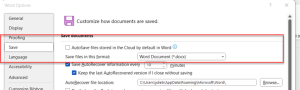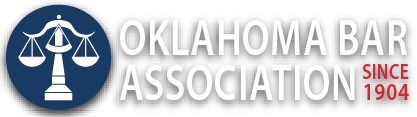Management Assistance Program
Turn off AutoSave to Protect Your Legal Forms and Templates
By Julie Bays
If you’re a lawyer who is using Word and saving files in OneDrive or SharePoint, here is a Public Service Announcement by Barron Henley: be cautious about the “AutoSave files stored in the Cloud by default in Word” feature. Here’s why:
The Issue: Imagine you’re working on a new document based on an old form or template? You open the old version, make some changes, and then click “File > Save As” to give it a new name or location.
The Problem: If AutoSave is turned on, it automatically saves your initial changes on top of the original file. So, your template gets overwritten, and you’re left with a wrecked document. It doesn’t wait for you to click “File > Save As.”
The Solution: To avoid this, turn off AutoSave for files you want to save manually. Here’s how:
- In Word, click the File menu.
- Go to Options.
- Select Save.
- Uncheck the box that says, “AutoSave OneDrive and SharePoint Online files by default in Word.”
- Restart Word for the changes to take effect.
Remember, this setting is separate from the AutoSave button on the Quick Access Toolbar. Stay in control of your templates! 📝✨