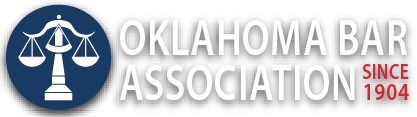Management Assistance Program
The Font You Use for Email Matters More Than You Think
By Jim Calloway
When we use software, we accept a lot of default settings. So many lawyers are just using whatever default font for email that came with Outlook or was selected by their IT department. Considering how much lawyers use email for important communications today, you should examine your options.
For example, if you are using a 10-point font for email, you are just being difficult to people with vision challenges or small monitors. If your practice focuses on elder law or estate planning, then a 12-point (or greater) font should be the standard for both email and client documents.
Standardizing on a new font for everyone in the law firm to use is actually a simple and quick process after you decide on your new font. Some legal professionals spend a lot of time examining fonts. There is even a book for sale titled Typography for Lawyers. If you aren’t willing to commit to that level of research, here’s a great blog post 10 Best Fonts for Email Design in 2021. This brief post informs you about font types and showcases the pros and cons of 10 fonts, making it simple to make a quick decision on font selection.
It is easy to change the default fonts in Outlook. Microsoft provides the instructions.
- Go to File > Options > Mail > Stationery and Fonts…
- Select the font you want to change
- New mail messages – Sets the default font for original messages you compose.
- Replying or forwarding messages – You can have a different font on messages you’re forwarding or replying to. This setting is mostly for the two check boxes that let you mark your comments with your name (or other text) or with a different color of text.
- Composing and reading plain text messages – Plain text messages will be received by the other person with a standard font, but if you want to use a nicer font when you’re writing the message you can. Just understand that font won’t be sent with the message.
- Select the options that you want to apply to the default font, such as font style and font size.
- Select OK all the way back out to save your changes.
My personal opinion is to use the same font for both new emails and reply/forwards. But I suggest a totally different font for reading and replying to plain text messages. Since this email will be converted to plain text when you hit Send, you are the only one who will see this font. So, make it dramatically different as a reminder that the message will be converted so that fancy fonts and emoticons will not look the same when the recipient opens it.