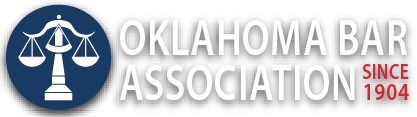Management Assistance Program
Microsoft Word’s Print Preview Edit Mode
By Jim Calloway
Sometimes Microsoft tends to hide powerful features in favor of simple interfaces better for the average user. Microsoft Word’s Print Preview Edit Mode is something useful that you have probably never used because it is hidden. It shouldn’t be hidden and that is an easy fix.
Today’s suggested project is to learn what this tool does and set it up where you can easily use it when you need it. This will probably take five to ten minutes, depending on how quickly you read the article linked below.
- Read Discover a Better Print Preview Mode in Word from Office Watch.
- Add this Command to your Quick Access Toolbar. Those instructions are in the feature above.
The result places on your QAT.
on your QAT. - Open a finished document and try it out. You need to uncheck the Magnifier to edit a document. Otherwise clicking on the document text zooms in and out.
Among the many things you will now have easier access to is the Shrink One Page feature. This attempts to shrink a document by one page by slightly modifying fonts and spacing. It’s perfect for a document that only has a few lines on the final page.
If this is your first time adding commands to your Quick Access Toolbar, you may want to refer to my prior Law Practice Tips column Time-Saving Microsoft Word Customizations and Tools for more detail and ideas. I strongly believe the QAT should be moved to below the Ribbon instead of its default location above the Ribbon where it is harder to use.