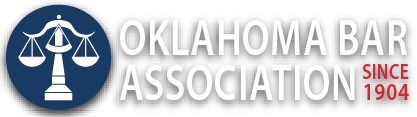Management Assistance Program
Law Office Automation in Minutes – Outlook Quick Steps
By Jim Calloway, Director, OBA Management Assistance Program
Would you invest just a few minutes doing something that will save you minutes each workday afterwards? Outlook users can quickly and easily automate several email actions to run sequentially.
Open an email in Outlook and you see the Quick Steps in the Ribbon at the top. You can use the arrow in the lower right-hand corner to expand the view. There is a Create New command to build new Quick Steps.
Here is an example of how this works. There are two other people in my Department, Nickie Day and Julie Bays. I email both frequently. I built a Quick Step called Email J&N. When I use it, it opens a blank email already addressed to Julie and Nickie. That is not a huge time saver, but it is definitely quicker than opening a blank email and adding them both in the To: field. However, suppose you have a corporate client who always wants the same four people copied on an email. Or ten clients with similar requirements. You can automate that in less than a minute. If an assistant general counsel is added or replaced, you just edit the Quick Step.
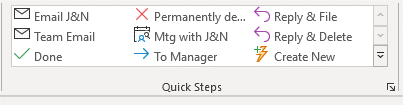
Another great Quick Step is Reply and File. Instead of just replying you can automate filing the original email in a particular folder when you send the reply instead of leaving it in your inbox. You could create many of these: R&F Smith Corp, R&F Big Client and so forth.
Quick Steps are simple automations relating only to actions you do in Outlook. But if you can make a four-step process you do several times daily into one click, you will be glad you did. Learning to do this is easy. Just open any email and click Create New.