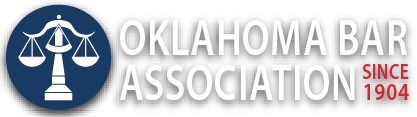Management Assistance Program
Improving Your Proofreading with Microsoft’s Read Aloud
By Jim Calloway
One of the more important tasks for lawyers is proofreading. It also can be among the most tedious. We endeavor to produce perfect legal documents. Reading a complex document for the third or fourth time can be tiring.
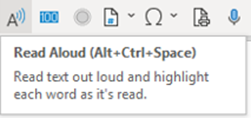 We have all also learned that when proofreading a document you authored, there are times you can read what you meant to write instead of what you wrote. That is why many of us have a policy of always having “two sets of eyes” review a document before it is finalized.
We have all also learned that when proofreading a document you authored, there are times you can read what you meant to write instead of what you wrote. That is why many of us have a policy of always having “two sets of eyes” review a document before it is finalized.
Using Microsoft’s Read Aloud feature can be a great way to final proof a document you have created. An error your eyes might skip past will likely be caught by your ear. An awkwardly worded sentence may be exposed as well. Read Aloud is only available for Microsoft 365, Office 2019 and Office 2021.
You can locate Read Aloud under the Review Tab in Microsoft Word. To change the reading speed or pause, use these commands. (You will likely have to tap the arrow key several times while holding down Alt key to notice the difference.)
Alt + Left Arrow: Decrease reading speed
Alt + Right Arrow: Increase reading speed
CTRL + Space: Play or pause Read Aloud
As the graphic shows, I have installed Read Aloud on my Quick Access Toolbar (QAT) to make it quickly available without having to use the Review tab. If you haven’t customized your QAT or don’t know how to do this, my prior column Time-Saving Microsoft Word Customizations and Tools should help.
Needless to say, Read Aloud can be very useful for those with certain visual disabilities. The feature is also included in Microsoft’s Edge browser.
To launch it, click the little “A” icon on the right-hand side of the address bar. Alternatively, right-click anywhere and select “Read aloud.” Read aloud will then begin to read the web page. Audio controls at the top of the page allow you to pause and change the voice and reading speed.
Microsoft’s Listen to Your Word Documents resource page has additional information on this and similar features.