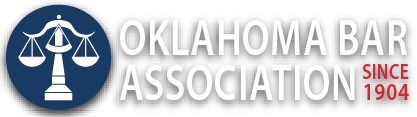Management Assistance Program
Great Tips for Using Zoom More Effectively
By Jim Calloway
Zoom is very popular because it is easy to use and provides a free version. Most of us now have a fair amount of experience with Zoom and can use it well. But Tessa Davis, whose interests include online learning for the medical profession, published “7 Zoom “hacks” you may not know” on Twitter. I would bet you don’t know all of these.
iPhone Screen sharing — if you have something on your iPhone you want to show the Zoom group holding the phone up to the camera doesn’t work well. Instead, you can Click:
- Share screen
- iPhone/iPad via AirPlay
- And then follow the instructions to mirror screen
Turn off microphone and camera quickly – Life is full of interruptions. So when you have to deal with an interruption during a Zoom meeting, Tessa suggests you should have the keyboard shortcuts for turning off the camera and microphone memorized to allow you to exit quickly without having to grab the mouse. These are:
Camera:
- Alt + V (Windows)
- Cmd + Shft + V (Mac)
Microphone:
- Alt + A (Windows)
- Cmd + Shft + A (Mac)
Room lighting too low and no time to fix it? – Use Zoom’s “adjust for low light” feature:
Click: • Video settings • Adjust for low light • Manually adjust
Use your PowerPoint Slides as a virtual background. I have not used this feature and I cannot wait to try it. When sharing a PowerPoint, try using your slides as a virtual background with your image on top of the slides. Tessa has a short video with her tip that demonstrates how this can be used effectively:
Click: • Share screen • Advanced • Slides as virtual background
Then adjust the position + size of your image on screen in front of your slides. (See the video example.)
That covers four of her seven tips. All seven of her Zoom tips can be found here. If you don’t have Twitter installed on your computer, the link will open in your default browser.
She has also written similar guides for Microsoft Teams and using advanced Twitter search.