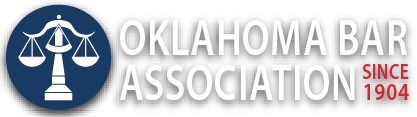Management Assistance Program
Are You Using the Advanced Features of the Expanded Windows Clipboard?
By Jim Calloway
Ctrl + C and Ctrl+ V must be the two most used keyboard shortcuts. Even if you don’t know many other keyboard shortcuts, you’ve certainly memorized these two, which are used to copy a selection to the Windows Clipboard and paste the copied contents into another location.
A few years ago, the Windows Clipboard got a lot smarter and now it can save up to 24 different items to your Clipboard with a list of saved items displayed along the left side of a Word document. This powerful tool is waiting for you. Step by step instructions are available online. These instructions also outline a few options like automatically opening the expanded Clipboard when you copy more than one item.
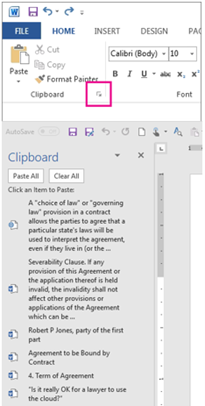 It is easy to use. From the Home tab, click the launcher in the lower-right corner of the Clipboard group, highlighted by the red box on the graphic. Now you can save up to 24 different items to your Clipboard with a list of them displayed on the left side of the document.
It is easy to use. From the Home tab, click the launcher in the lower-right corner of the Clipboard group, highlighted by the red box on the graphic. Now you can save up to 24 different items to your Clipboard with a list of them displayed on the left side of the document.
Here are some power user examples.
A lawyer is drafting a contract with a dozen or more variables, including the parties’ names, some dates, descriptions and dollar amounts written in text and numerically. First the lawyer copies every variable to the Clipboard. Now each of these terms can be inserted into a form document with a click as often as needed.
Before researching for a brief, click the launcher. As you research, copy sections (or pages) of text from your online legal research tool or a PDF of another brief to the Clipboard. Even when Microsoft Word is minimized, it will still save up to 24 items in Clipboard. When you reach 24, open a blank Word document and click Paste All in Clipboard. All of the research items you copied is now pasted into a single Word document. Clear the Clipboard with the Clear All command and resume your research until you have 24 new items.
We all like a lot of screen space. So, we typically leave the Clipboard in the “unexpanded” mode to see more of our documents. The issue with this power tool is remembering to use it when you need it.